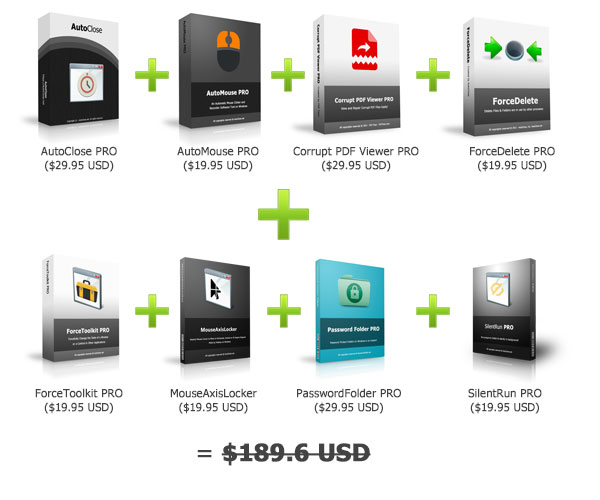FileSorter
Sort & Organize Files by Date, Type, Name and More on Windows
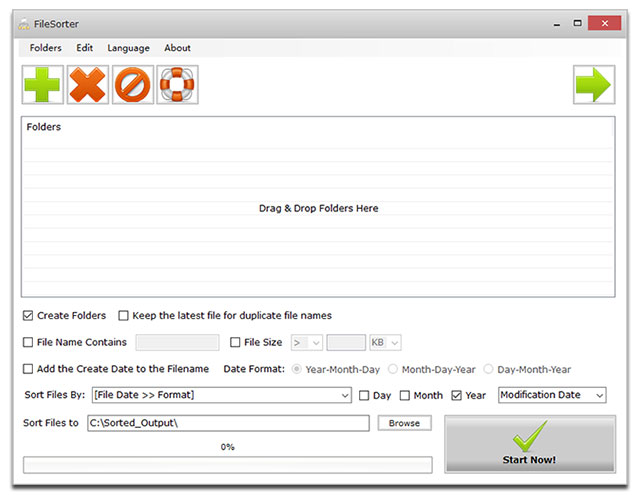
Download FileSorter Now!
Version: 1.0
Windows 7 / Windows 8 / Windows 10 / Windows 11 or later & Server (64/32 bit) - 1.9 MB
Portable Version (1.1 MB, ZIP Format)
License: Freemium (Free / PRO Versions)
Are you tired of cluttered folders and disorganized files? FileSorter is here to revolutionize your file management experience. This powerful yet user-friendly Windows tool is designed to efficiently sort and organize your files in a matter of seconds. With its intuitive interface and efficient algorithms, you can quickly organize your files into a well-structured system.
Simply drag and drop the folders you want to sort into the proram, and then select your desired sorting criteria. Whether you want to organize files by name, size, extension, creation date, or modification date, FileSorter can handle it all. You can even create custom sorting rules to cater to your specific needs.
In addition to basic sorting, FileSorter offers advanced features like file filtering and batch operations. You can easily find files that meet specific criteria, such as file size or name, and perform actions like sorting and copying on multiple files simultaneously. Besides, if you have a lot of files have the same file name but different creation/modification dates, the program can also sort them into different date folders.
For those with large collections of files, FileSorter can be a lifesaver. It can help you identify and organize duplicate files, as well as sort files based on their creation or modification dates. This is particularly useful for managing digital photos, documents, or music files. With FileSorter, you can say goodbye to cluttered folders and time-consuming manual organization. Experience the power of automated file management and regain control of your digital life.
FileSorter Key Features
Flexible Sorting Options: Choose from a variety of sorting criteria, including file name, size, extension, creation date, and modification date.
Customizable Sorting Rules: Tailor your sorting process to your specific needs by defining custom sorting rules.
Efficient File Filtering: Quickly identify and locate files based on size, name, or date criteria.
Drag-and-Drop Simplicity: Easily add folders to the sorting queue with a simple drag-and-drop gesture.
User-Friendly Interface: The intuitive interface makes it easy to navigate and use, even for beginners.
Multilingual: English, French, German, Greek, Italian, Spanish, Portuguese, Polish, Chinese, Korean, Danish, Dutch, Russian, Turkish, Arabic, Cezch, Finnish, Hungarian.
Why Use FileSorter?
Save Time and Effort: Automate your file organization tasks and reclaim your valuable time.
Improve Productivity: Quickly find the files you need, reducing search time and increasing efficiency.
Maintain a Clean and Organized Workspace: Keep your digital environment clutter-free and well-structured.
Enhance File Management: Take control of your files and optimize your workflow.
Whether you're a casual user or a power user, FileSorter is the perfect tool to streamline your file management process. Download it now and discover the difference a well-organized file system can make!
Download FileSorter Now!
Version: 1.0
Windows 7 / Windows 8 / Windows 10 / Windows 11 or later & Server (64/32 bit) - 1.9 MB
Portable Version (1.1 MB, ZIP Format)
Share FileSorter to the Social Network:



Tutorial of FileSorter
How to sort different files to folders by format (file extension)
How to organize diffrent files to folders by date
How to copy/find files smaller or larger than a specific file size
How to copy/find files contains a partial name / specific word
How to sort different files to folders by format (file extension)
1. Drag and drop folders onto the "Folders" list.
2. Select the "Format" item in the "Sort Files by" drop list.
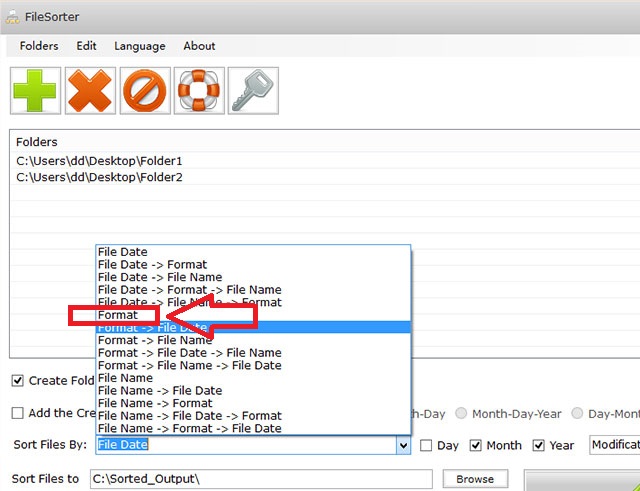 3. Click on the "Start Now!" button, then you will see all files would be sorted into the corresponding folders.
3. Click on the "Start Now!" button, then you will see all files would be sorted into the corresponding folders.
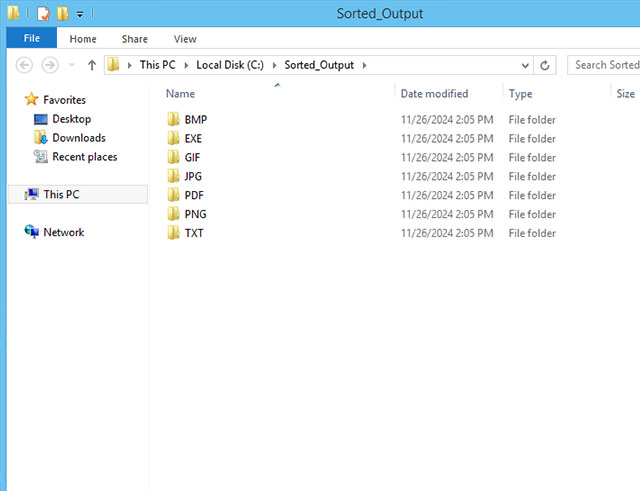
This feature also enables you to copy all files of a specific format into one folder.
How to organize diffrent files to folders by date
1. Drag and drop folders onto the "Folders" list.
2. Select the "Date" item in the "Sort Files by" drop list.
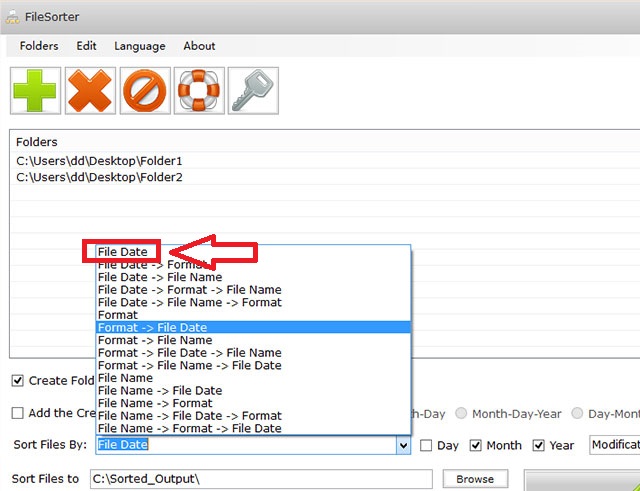 3. Enable or disable the "Day", "Month" or "Year" options according to your needs.
3. Enable or disable the "Day", "Month" or "Year" options according to your needs.
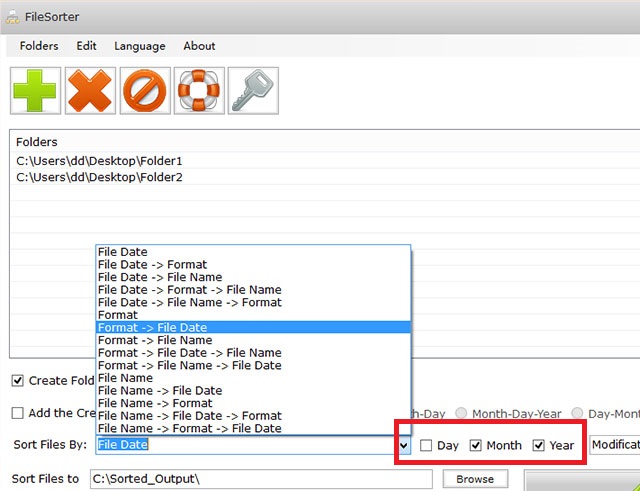 4. Click on the "Start Now!" button, then you will see all files would be sorted into the corresponding folders.
4. Click on the "Start Now!" button, then you will see all files would be sorted into the corresponding folders.
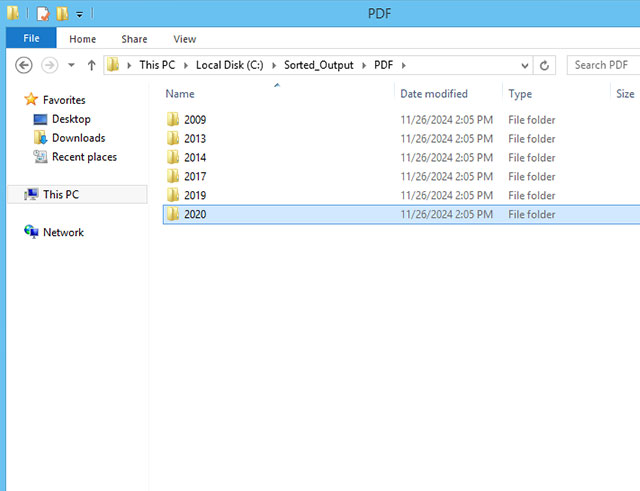
How to copy/find files smaller or larger than a specific file size
1. Drag and drop folders onto the "Folders" list.
2. Uncheck the "Create Folders" option, and enable the File Size option and set. For example, we set the file size < 3 MB.
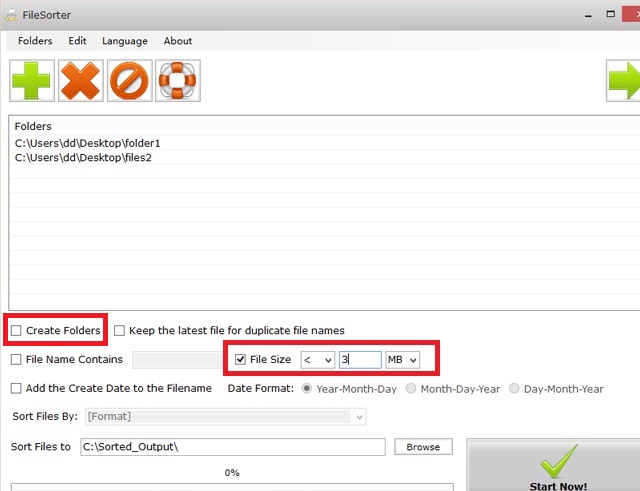 3. Click on the "Start Now!" button, then you will see all files are smaller than 3 MB would be copied to the folder.
3. Click on the "Start Now!" button, then you will see all files are smaller than 3 MB would be copied to the folder.
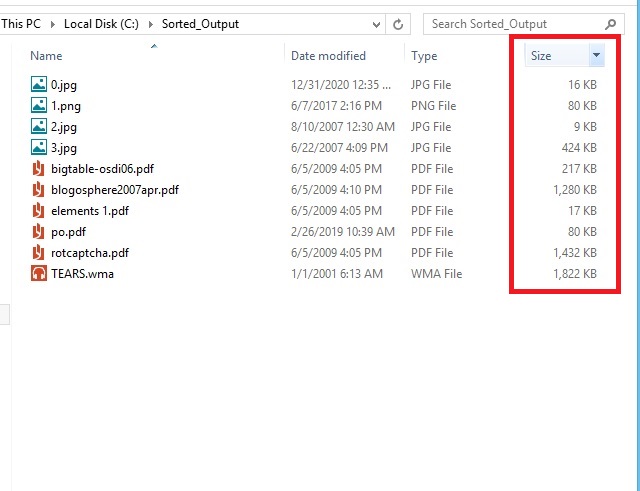
How to copy/find files contains a partial name / specific word
1. Drag and drop folders onto the "Folders" list.
2. Enable the "File Name Contains" option and set. For example, we set "bb", it means FileSorter would copy all files with "bb" in their file names.
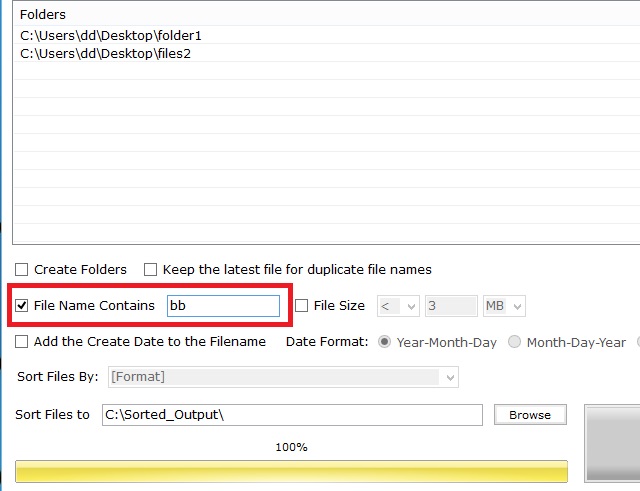 3. Click on the "Start Now!" button, then you will see all files with "bb" in their file names would be copied to the folder.
3. Click on the "Start Now!" button, then you will see all files with "bb" in their file names would be copied to the folder.
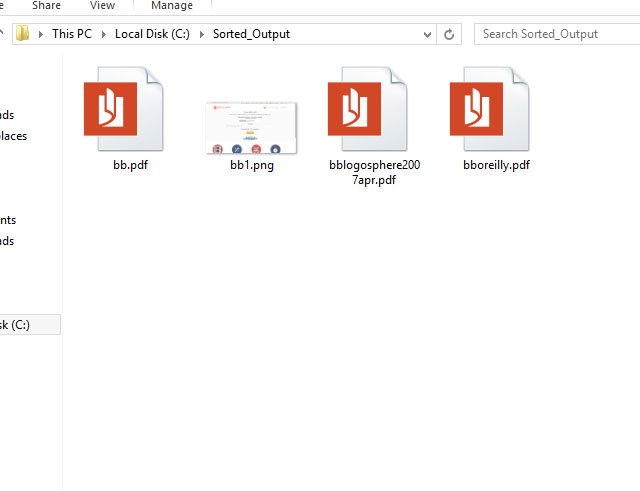
Download FileSorter Now!
Version: 1.0
Windows 7 / Windows 8 / Windows 10 / Windows 11 or later & Server (64/32 bit) - 1.9 MB
Portable Version (1.1 MB, ZIP Format)
Reviews
Sort and Organize your Files with remarkable efficiency and Categorize and Manage your Documents Instantly - MajorGeeks