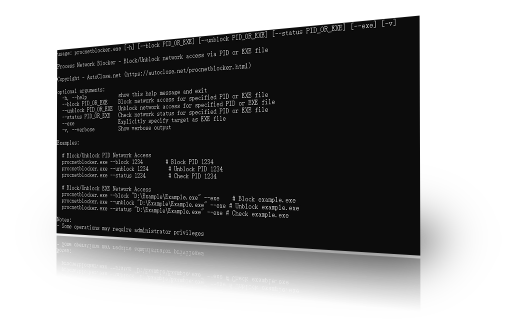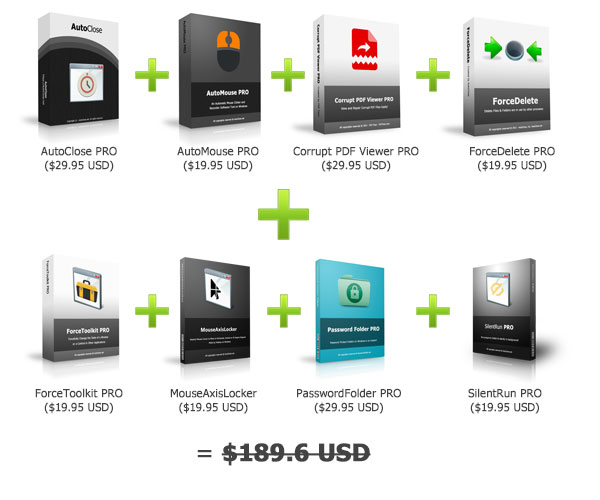ProcNetBlocker.exe (Process Network Blocker)
Block Unauthorized Network Communication via Command Line, Instantly.
ProcNetBlocker (Process Network Blocker) is a lightweight Windows command-line utility designed for system administrators, developers, and power users who need granular, real-time control over application network access. Stop unauthorized communication, sandbox suspicious programs, or manage bandwidth—all with a simple command.
Download ProcNetBlocker Now!
(Portable Version 7.5 MB, ZIP Format)
Windows 7 / Windows 8 / Windows 10 / Windows 11 or later & Server (64 bit)
Share ProcNetBlocker to the Social Network:



Features: Fine-Grained Network Control
ProcNetBlocker provides essential tools for managing your system's network interactions at the deepest level: the process.
Block Network Access by Process ID:
Instantly deny all incoming and outgoing network connectivity for any specified process (by PID).Block Network Access by EXE Path:
Disable the network access for any specified executable programs (by EXE).Unblock Network Access:
Effortlessly restore full network privileges to a process or application that was previously blocked.Status Check:
Quickly view the current network connection status for a process or application, confirming its block/unblock state.Standalone EXE:
Completely portable and lightweight. No installation or complex dependencies - just download and run.100% Free:
ProcNetBlocker is a command line freeware tool, you can use it for free.How to Use ProcNetBlocker
ProcNetBlocker is a command-line tool, making integration into scripts and batch files simple and fast.
System Requirements
Operating System: Windows 7/8/10/11
Architecture: 64-bit operating system (Recommended)
Permissions: Administrator privileges are required to modify network rules.
Service: Windows Firewall service should be running for optimal functionality.
Usage Examples
Open your Command Prompt or PowerShell as an Administrator to use the tool.Targeting by Process ID (PID)
The Process ID is used for managing an actively running instance of a program.Block network access for process 1234:
procnetblocker.exe --block 1234
Unblock network access for process 1234:
procnetblocker.exe --unblock 1234
Check network status for process 1234:
procnetblocker.exe --status 1234
Targeting by Execute Name (EXE)
Use the --exe flag along with the full path to manage an application, regardless of its current PID. This is ideal for persistent blocking.Important Note: Always provide the full path to the EXE file when using the --exe flag, and enclose the path in quotation marks if it contains spaces.
Block network access for the program Browser.exe
procnetblocker.exe --block "D:\NewBrowser\Browser.exe" --exe
Unblock network access for the program Browser.exe
procnetblocker.exe --unblock "D:\NewBrowser\Browser.exe" --exe
Check network status for the program Browser.exe
procnetblocker.exe --status "D:\NewBrowser\Browser.exe" --exe
Help and Information
procnetblocker.exe --help
Download ProcNetBlocker Now!
(Portable Version 7.5 MB, ZIP Format)
Windows 7 / Windows 8 / Windows 10 / Windows 11 or later & Server (64 bit)